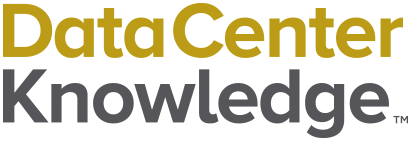Each shortcut for typing the greater than or equal symbol (≥) is as convenient as any other. Learn how to insert this math symbol into a document on a Windows PC, on a Mac, or on iOS and Android devices.
We explain each method below.
How to Insert the Greater Than Or Equal To Symbol on a Windows PC
On a Windows PC, click to the place in your document where you would like to insert the greater than or equal symbol. Next, hold the Alt key and type the numbers 242.
If you’re using Microsoft Word, the Advanced Symbols library is another place to find the greater than or equal symbol. You can access the Advanced Symbols library under the Insert tab. Once you access the library, double-click the ≥ symbol to include it in your document.

If you plan to use the greater than or equal symbol multiple times in a Microsoft Word document, you can adjust your AutoCorrect options to automatically replace a word or phrase (such as “greater than or equal”) with the symbol.
How to Insert the Greater Than Or Equal To Symbol on a Mac
A simple keyboard shortcut will produce the greater than or equal symbol on a Mac. Hold Option, then tap the > key. This shortcut works in most applications, including Pages, Notes, Google Docs, and Microsoft Word.
Going to your Mac’s Character Viewer is another great way to insert the greater than or equal symbol. To do this, locate Emoji & Symbols under the Edit menu. Then tap on Math Symbols. Double-click the greater than or equal symbol or highlight and drag the symbol into your document.
How to Insert the Greater Than Or Equal To Symbol on an iPhone or iPad
The fastest way to type the greater than or equal symbol on an iPhone or iPad is to copy and paste the sign from this article: ≥.
If you plan to type the ≥ symbol often, you can create an automatic text replacement under Settings, followed by General, Keyboard, then Text Replacement. Tap the +, then paste the symbol into the Phrase field, and then choose a phrase ("greater than or equal" for example) as the shortcut.
How to Insert the Greater Than Or Equal To Symbol on an Android Phone
If you have a Google Keyboard installed on your Android phone, tap the ?123 to open the numbers and symbols keyboard, then select =/< to see more symbols. Click on the ≥ to include the symbol in your document.
Additional Resources
- Instructions for How to Type the Theta Symbol
- Instructions for How to Type the Delta Symbol
- Instructions for How to Type the Sigma Symbol
- Instructions for How to Type the Standard Deviation Symbol
- Instructions for How to Type the Mu Symbol
- Instructions for How to Type the Gamma Symbol
- Instructions for How to Type the Lambda Symbol
- Instructions for How to Type the Tau Symbol
- Instructions for How to Type the Phi Symbol