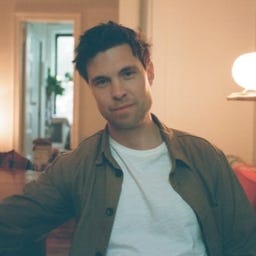How to Type the Delta Symbol (δ/∆)How to Type the Delta Symbol (δ/∆)
Use these quick methods for inserting a delta symbol in Microsoft Word, on a Mac, or on iOS and Android devices.

The value of X may keep changing, but the ease with which you can type the delta symbol doesn’t.
Learn each consistently simple method below.
How to Insert the Delta Symbol in Microsoft Word
When using Microsoft Word on a PC, click to the place in your document where you would like to insert the delta symbol. Next, hold the Alt key and type the numbers 916. This will create the uppercase delta symbol (∆). For the lowercase symbol (δ), hold the Alt key and type the numbers 235.
The Advanced Symbols library in Microsoft Word is another place to find the delta symbol. You can access the Advanced Symbols library under the Insert tab. Once you access the library, double-click the delta symbol to include it in your document.
Delta Symbol
If you plan on using the delta symbol multiple times in a Microsoft Word document, you can adjust your AutoCorrect options to automatically replace a word or phrase (such as “delta”) with the symbol.
How to Insert the Delta Symbol on a Mac
A simple keyboard shortcut will produce the delta symbol on a Mac. Hold Option, followed by the letter J. This keyboard shortcut works in most applications, including Pages, Notes, Google Docs, and Microsoft Word.
You can also locate the delta symbol in the Emoji & Symbols library, found under the Edit tab, or by holding down the Control, Command, and Spacebar keys. Type “delta” into the search bar or scroll to the section heading Math Symbols. Double-click the delta symbol or highlight and drag the symbol into your document.
How to Insert the Delta Symbol on a Mobile Device
Here are tried and true formulas for typing the delta symbol from the keyboard of an IOS or Android device.
On an iPhone, change your keyboard settings to include Greek. Under Settings, tap General, then Keyboards. From here, you can “Add New Keyboard.” Now you can open the application where you would like to type the delta sign, which is the third letter from the left on the second row.
To type the delta symbol on an Android device, download Gboard, the Google Keyboard. Open the application where you would like to type the delta symbol. Tap the icon for numbers and symbols. Now tap the delta symbol to insert it in your document or message.
Additional Resources
Instructions for How to Type the Theta Symbol
Instructions for How to Type the Sigma Symbol
Instructions for How to Type the Standard Deviation Symbol
Instructions for How to Type the Mu Symbol
Instructions for How to Type the Gamma Symbol
Instructions for How to Type the Lambda Symbol
Instructions for How to Type the Omega Symbol
Instructions for How to Type the Tau Symbol
Instructions for How to Type the Phi Symbol
About the Author
You May Also Like