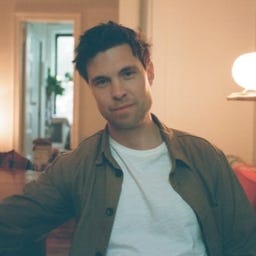How to Type the Plus or Minus Symbol (±)How to Type the Plus or Minus Symbol (±)
Here’s how to type the plus or minus symbol on various platforms, including Microsoft Word on a PC, Mac, and mobile devices.

Whether you’re up or down, you can always insert the plus or minus symbol (±) in a document on a Windows PC, on a Mac, or on iOS and Android devices. We explain each method for typing this math symbol below.
How to Insert the Plus or Minus Symbol on a Windows PC
On a Windows PC, click to the place in your document where you would like to insert the plus or minus symbol. Next, hold the Alt key and type the numbers 241.
If you’re using Microsoft Word, the Advanced Symbols library is another place to find the plus or minus symbol. You can access the Advanced Symbols library under the Insert tab. Once you access the library, find the plus or minus symbol and double-click the icon to include it in your document.
Plus Minus Sign
If you plan to use the plus or minus symbol multiple times in a Microsoft Word document, you can adjust your AutoCorrect options to automatically replace a word or phrase (such as “plus or minus”) with the symbol.
How to Insert the Plus or Minus Symbol on a Mac
Go to the Emoji & Symbols library to insert the plus or minus symbol on your Mac. First, press Control, Command, and Spacebar to open the Character Viewer. Go to the section heading Math Symbols. Then Double-click the plus or minus symbol or highlight and drag the symbol into your document.
How to Insert the Plus or Minus Symbol on an iPhone or iPad
The easiest way to type the plus or minus symbol on your iPhone or iPad is to copy and paste the symbol from this document. Simply drag your cursor over the ± symbol until the option to copy appears. Then go to your message or document, and long press where you would like to include the symbol. Now tap paste.
How to Insert the Plus or Minus Symbol on an Android Phone
If you have Gboard, the Google Keyboard, installed on your Android phone, tap the ?123 to open the numbers and symbols keyboard, then select =/< to see more symbols. Click on the plus or minus symbol to include it in your document. If you can’t find the symbol on your keyboard, you can easily copy and paste the symbol from this article: ±.
Additional Resources
Instructions for How to Type the Theta Symbol
Instructions for How to Type the Delta Symbol
Instructions for How to Type the Sigma Symbol
Instructions for How to Type the Standard Deviation Symbol
Instructions for How to Type the Mu Symbol
Instructions for How to Type the Gamma Symbol
Instructions for How to Type the Lambda Symbol
Instructions for How to Type the Tau Symbol
Instructions for How to Type the Phi Symbol
About the Author
You May Also Like