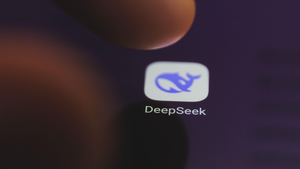How to Type the Tau Symbol (τ)How to Type the Tau Symbol (τ)
If you’re using Microsoft Word, a Mac, or an iOS or Android device, here's how to insert the tau (τ) symbol.
October 2, 2023

The Greek letter tau (τ) is used to denote an array of different math and physics concepts, from proper time in Einstein’s Theory of General Relativity to more mundane forces like torque. At some point, you may find yourself needing to type it. What, you don’t have a Greek keyboard? Have no fear, we will show you the Tao of Tau.
Use the following techniques to insert the small letter tau symbol on the Windows PC, Mac, and on the iOS or Android smartphone. (Looking for the capital letter tau? It’s just T.)
How to Insert the Tau Symbol on a Windows PC
In Windows, each special character has its own Alt code number. The number assigned to the tau symbol is 231. Hold down the Alt key and type the numbers 231 in sequence, using the numeric keypad. If you don’t have a numeric keypad, it may be necessary to press the Fn key to gain access to the numbers found across the top of the keyboard.
If you’re using Microsoft Word, you have several additional options:
Option 1 for Typing the Tau Symbol in Microsoft Word
Under the Insert tab, select Equation. This will launch the Equation tool. Find Insert New Equation and click it to bring up an equation editor that will allow you to select from a comprehensive set of symbols. Find the tau symbol and double click it, making sure that the insertion point is in the right place.
Option 2 for Typing the Tau Symbol in Microsoft Word
Insert > Symbols > More Symbols. This will bring up a selection of symbols in a grid. In the upper right-hand corner, under Subset, select "Greek and Coptic." Find the tau symbol and double click to insert.
How to Insert the Tau Symbol on a Mac
Mac OS neglected to include a keyboard shortcut for typing tau. However, this is easily remedied. Here are three options:
Option 1 for Typing the Tau Symbol in MacOS
Highlight τ, copy it, then paste it in the correct place. If you’re only going to use tau a single time, this is the way (or the "Tao," if you will).
Option 2 for Typing the Tau Symbol in MacOS
Click on Insert > Emoji & Symbols. This will open the Character Viewer. In the search field enter "tau." This will present you with a variety of tau symbols. Be sure that the insertion point is in the correct spot in your document, then double click on the most appropriate one.
Option 3 for Typing the Tau Symbol in MacOS
For more frequent tau users, text replacement works best.
First, copy the tau symbol from this page. Then open System Settings and scroll down to Keyboard, select it. Under Text Input, click the Text Replacements button. This will open a dialog box that will allow you to create an automatic text replacement. Click the + symbol. Enter "tausymbol" in the Replace field and paste τ in the With field.
Now, whenever you type "tausymbol" it will be replaced with the symbol. This will sync across devices connected to your Apple ID.
How to Insert the Tau Symbol on an iPhone or iPad
The default keyboard in iOS doesn’t include the tau. The quickest and easiest way to insert it into text is to copy and then paste it into your document.
iOS also has a Text Replacement function. First, copy a τ from this page. Then navigate to Settings > General > Keyboard > Text Replacement. Hit + in the upper right corner, paste the tau symbol into the Phrase field, and then type "tausymbol" as the shortcut. Hit Done.
Now, when you type "tausymbol" the text will be replaced with the symbol. Conveniently this shortcut syncs across all of the Apple devices associated with your Apple ID.
How to Insert the Tau Symbol on an Android Phone
The default keyboard on Android (Google’s Gboard) does not make space for tau. Short of downloading an app that allows keyboard customization, the simplest way to insert the tau symbol is to copy it from this webpage (τ) and paste it into your text.
However, if you’re likely to use the symbol frequently, you can add it to your Personal Dictionary with the following method:
In your phone settings, select Languages & Input.
Choose Personal Dictionary and your language.
Click the + symbol.
In the Type a Word field, paste the tau symbol. In the Shortcut field, type "tausymbol."
Save.
Now, when you type "tausymbol" it will automatically change into τ.
Additional Resources
Instructions for How to Type the Theta Symbol
Instructions for How to Type the Delta Symbol
Instructions for How to Type the Sigma Symbol
Instructions for How to Type the Standard Deviation Symbol
Instructions for How to Type the Mu Symbol
Instructions for How to Type the Gamma Symbol
Instructions for How to Type the Lambda Symbol
Instructions for How to Type the Omega Symbol
Instructions for How to Type the Phi Symbol
About the Author
You May Also Like